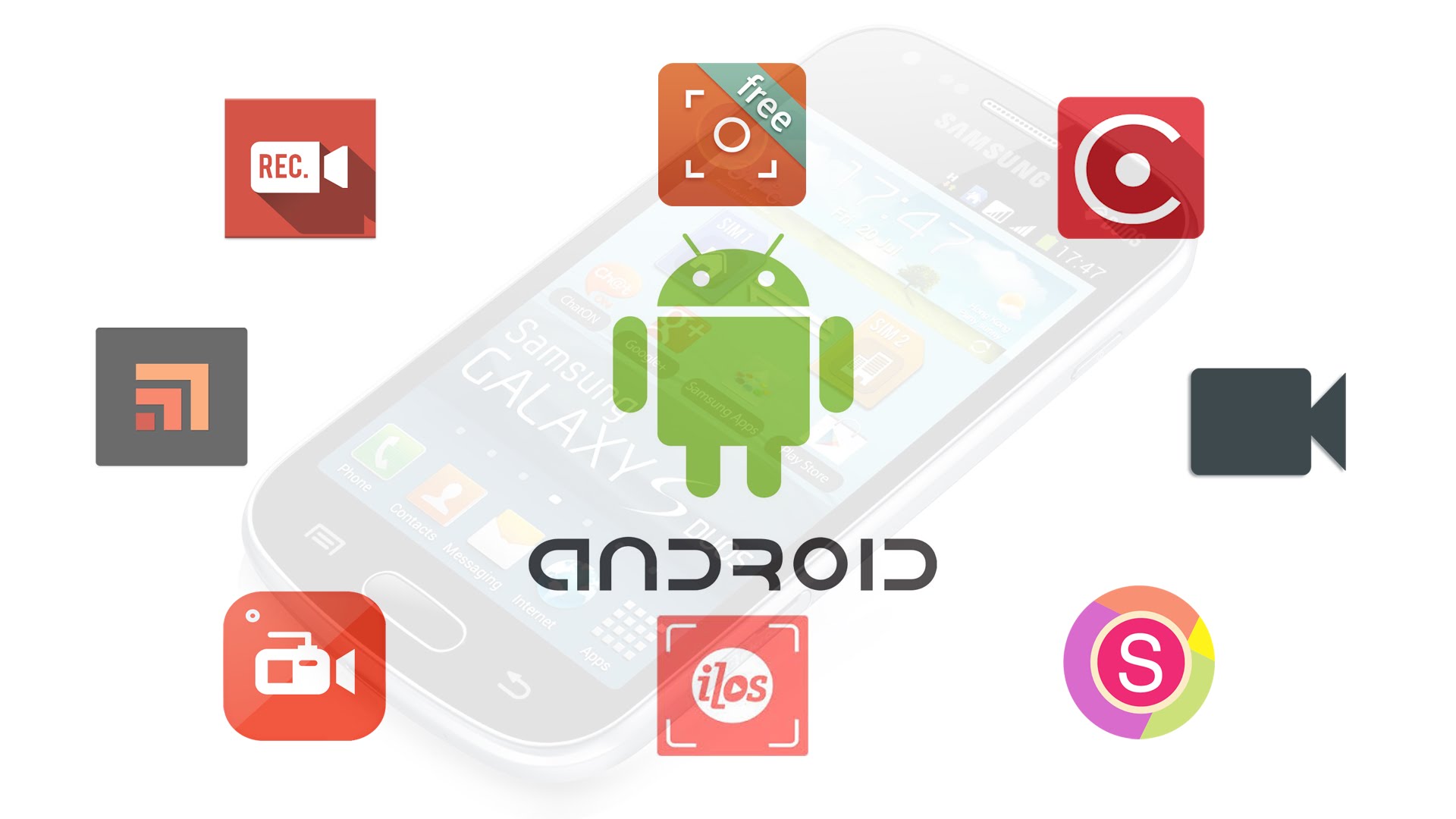Wi-Fi routers have taken an important place in human lives, they are found everywhere we go. You can find them in your bedrooms, coffee shops, restaurant, hospitals, schools, airports, in fact the complete list is too long to fit here. In most cases these wifirouters will give you free access to the internet for your mobile Android device. Your Wi-Fi router will work fine as long as it does not have many counterparts in the neighborhood. As soon as number of wireless routers starts increasing in your vicinity, you may start encountering problems like less signal strength at some part of day and poor browsing. And then you could use a good WiFi Analyzer for Android so you can connect your device.
Wi-Fi analyzer is a cool free app that is developed to troubleshoot such problems that are difficult to deal otherwise. It turns your mobile phone into a tool that scans wireless networks around you and helps you in choosing the best possible option.
If your connection suddenly stops working and all your network settings are fine, you can use WiFi analyzer to see if there is some problem at physical layer (physical layer of wireless network is air link). You may see something like channel with which you are connected is too congested at the moment, you can disconnect and choose some other channel.
Getting Started with WiFi Analyzer
There are many WiFi Analyzers available at Google play. You can choose any with 4 or more stars because they all have same kind of functionality.
When you first start your Wi-Fi Analyzer, you will see something like this:

The screen shows that I have four wireless networks around me. The one with which I am connected is the left most. If you have many wireless routers around you, this screen will be a total mess, as all of them will be displayed here. You can also see which channel has best rating and the channel with which your router is connected.
Signal Meter
Just like a voltmeter is used to measure the voltage, Wifi Analyzer offers the Signal Meter which can measure strength of your WiFi signals. It will be stronger if you are closer to the router and strength decreases as you move away from your Wi-Fi router.
Below is the screenshot of my Signal Meter. It’s giving me maximum signal strength, as I am sitting very close to my wireless router.
AP List (Access Point List)
This section of app gives you detail of your as well as neighboring wireless routers. It tells you:
- Security Method Implemented.
- Signal strength.
- Wireless Router Model.
- MAC Address of Wireless Router.
Below is screen shot of my mobile phone. It’s giving me complete picture of wireless router with which I am connected, also I can see details of wireless routers available around me.
Wireless networks are easy to deploy yet difficult to troubleshoot as problem at physical layer are difficult to trace. WiFi Analyzer is best way to see what’s going on in air around you and lets you fix problems that are not visible otherwise. It’s a highly recommended that you should have this app in your mobile for troubleshooting your wireless connections, if your network settings are fine.